By EVPAD | 23 April 2021 | 4 Comments
How to install and uninstall the APP for EVPAD TV Box?
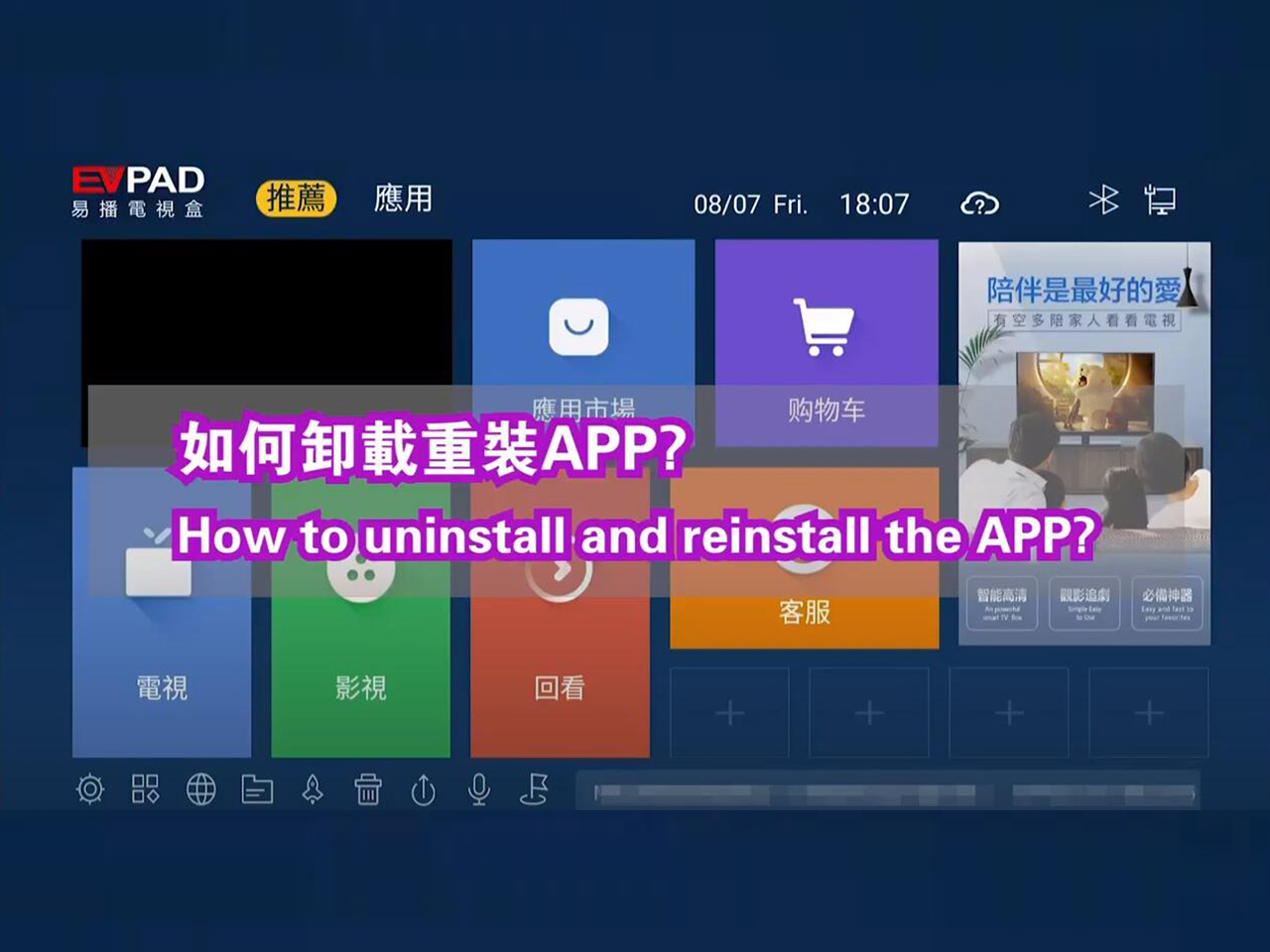
Install and uninstall EVPAD TV Box App is very simple. Just follow as below:
◆ Innstall APP method One - EVPAD 5S hidden apps password - EVPAD 5P hidden apps password
1. On the home page of the TV box, press "6868" with your remote control to download automatically.
2. Then Press "Xpress Install" button. All Apps will be installed automatically. Just wait for a few minutes.
Note: "EVPAD Store" can only be downloaded through "6868".
◆ Innstall APP method Two
1. Do method one as above. Make sure the "EVPAD Store" application has been installed.
2. Download the APP from "EVPAD Store". You can select which App you want.
◆ Uninstall APP method two
On the home page of the TV box, there is an "Uninstall function" button. Click and choose any Apps you want to uninstall.
Attention Please:
These methods of install and uninstall EVPAD Apps are suitable for all the latest EVPAD TV Boxes. Such as EVPAD 5S, EVPAD 5P, EVPAD 5Max.
If you still have any questions, please contact us: [email protected], Thank you.
Recently Reviews
Read MoreARCHIVES







 USD
USD EUR
EUR GBP
GBP CAD
CAD AUD
AUD HKD
HKD JPY
JPY SGD
SGD THB
THB English
English 繁體中文
繁體中文 日本語
日本語 한국어
한국어 ไทย
ไทย Tiếng Việt
Tiếng Việt Bahasa Indonesia
Bahasa Indonesia Pilipino
Pilipino Français
Français Español
Español Deutsch
Deutsch Português
Português italiano
italiano Nederlands
Nederlands Русский
Русский عربى
عربى







