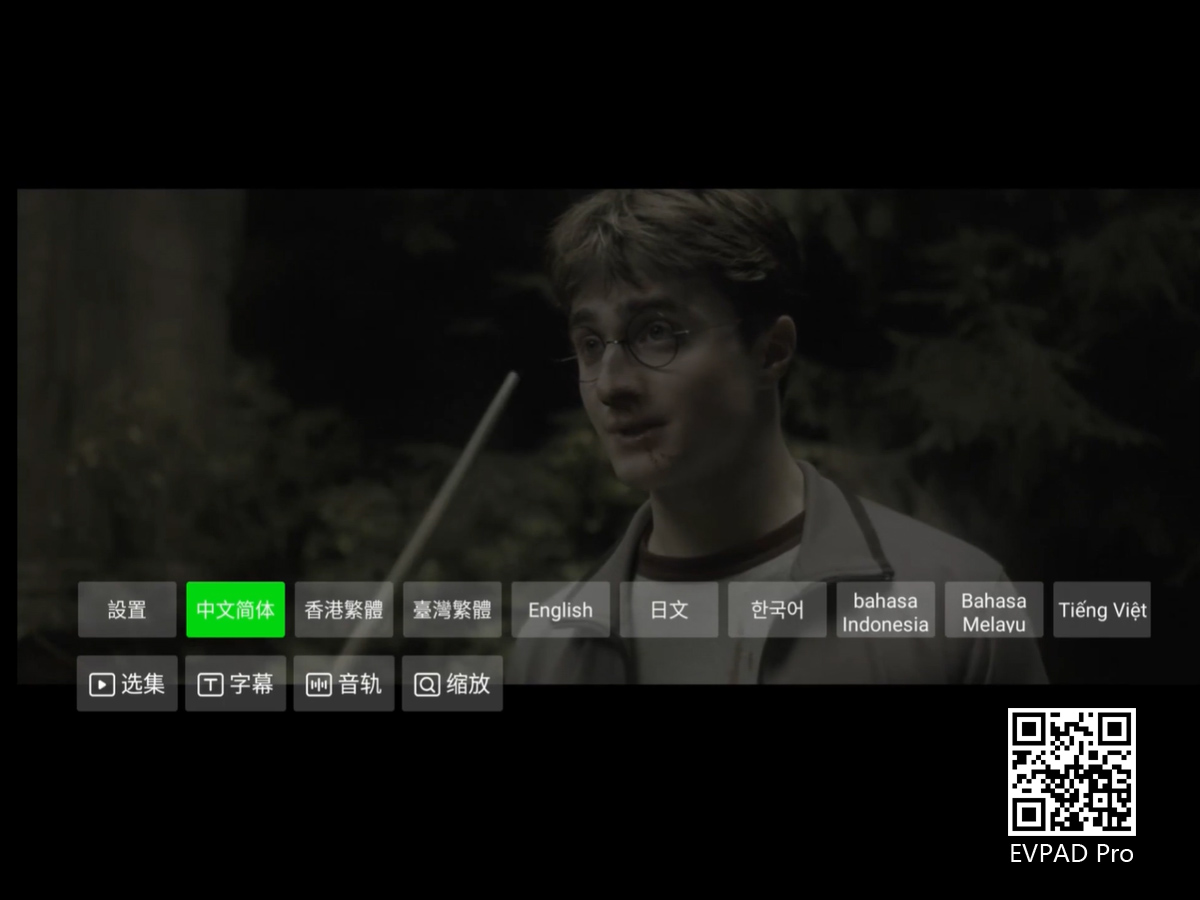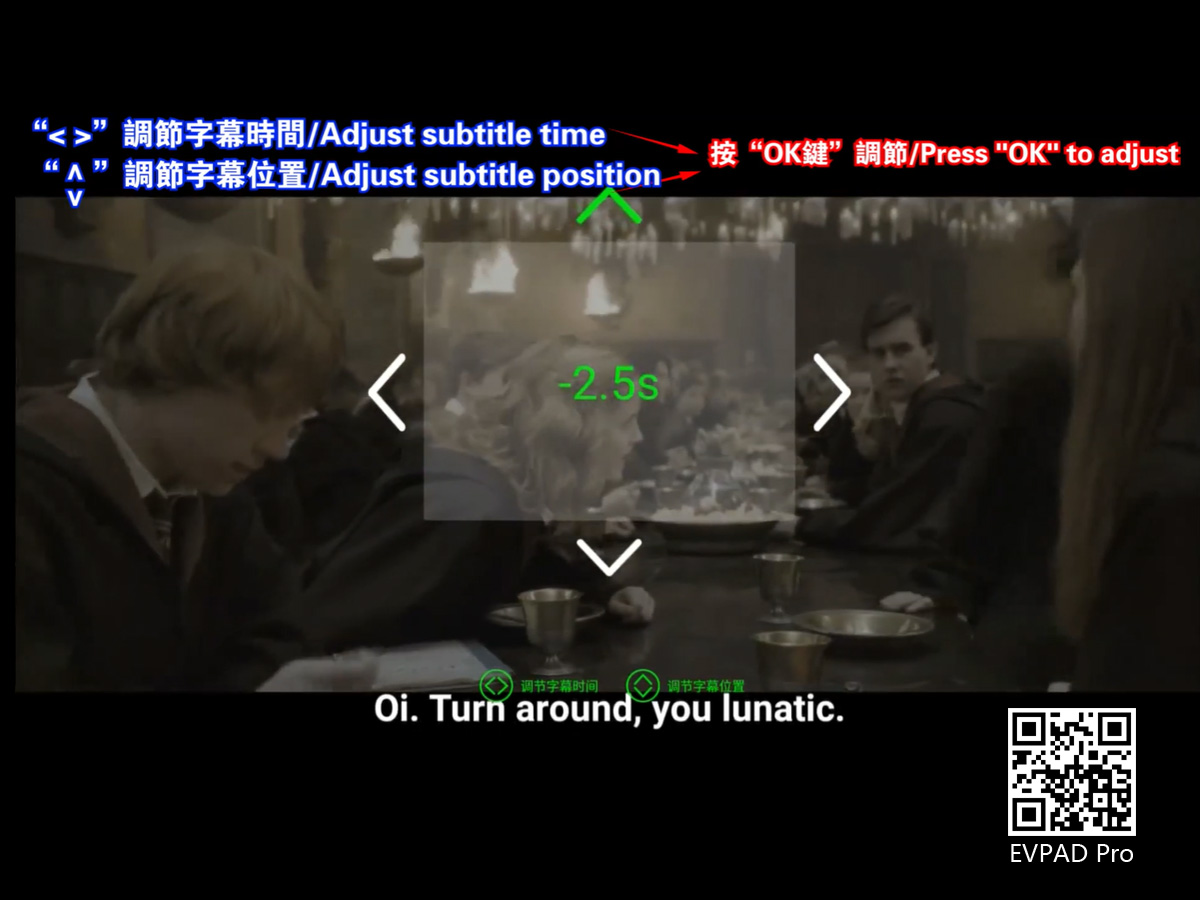Jupiter VOD - Introduction to Movie Subtitle Switching and Adjustment Functions
When everyone uses EVPAD TV Box, one thing is to watch TV, because the TV channels in the EVPAD TV box are 2000+, including TV channels in the USA, Canada, Malaysia, China, Hong Kong, Taiwan, South Korea, Japan, the Philippines, and other regions. At the same time, a large number of users prefer to watch movies, because there are a lot of movies on EVPAD.
When we are watching movies, we prefer to turn on subtitles to watch, because when we are not watching a movie of our country, we cannot immediately understand or understand the meaning of the lines in the movie. At this time, turn on the subtitles. It can be very convenient. While watching the movie, it is also convenient for us to understand its content.
So, in the EVPAD TV box, how can we turn on and switch the subtitles of the movie when we watch a movie? I will tell you how to do it next.
First of all, when watching a movie, for example, watching a movie in EVPAD Jupiter VOD. At this time, click the "menu button" of the remote control to switch the subtitles, and a variety of subtitles are available for you to choose from.
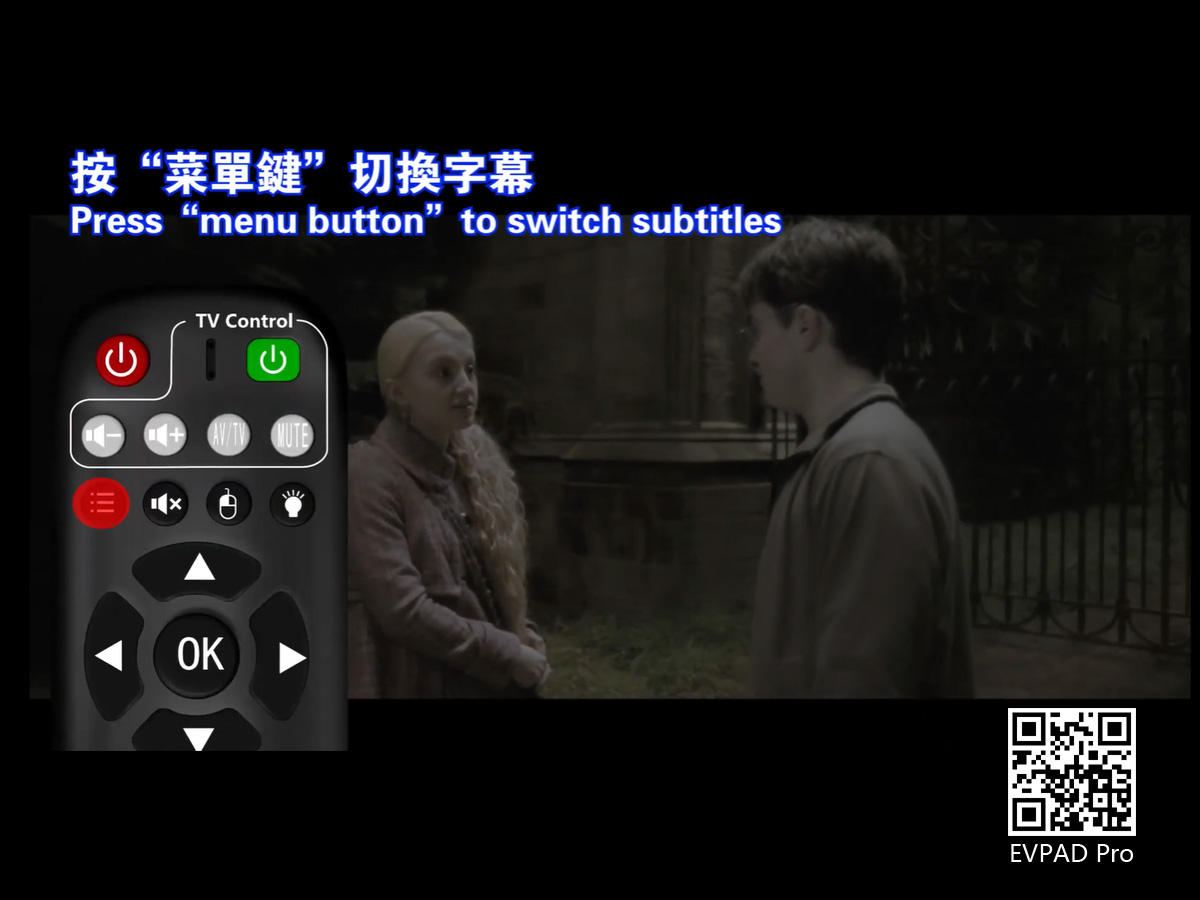
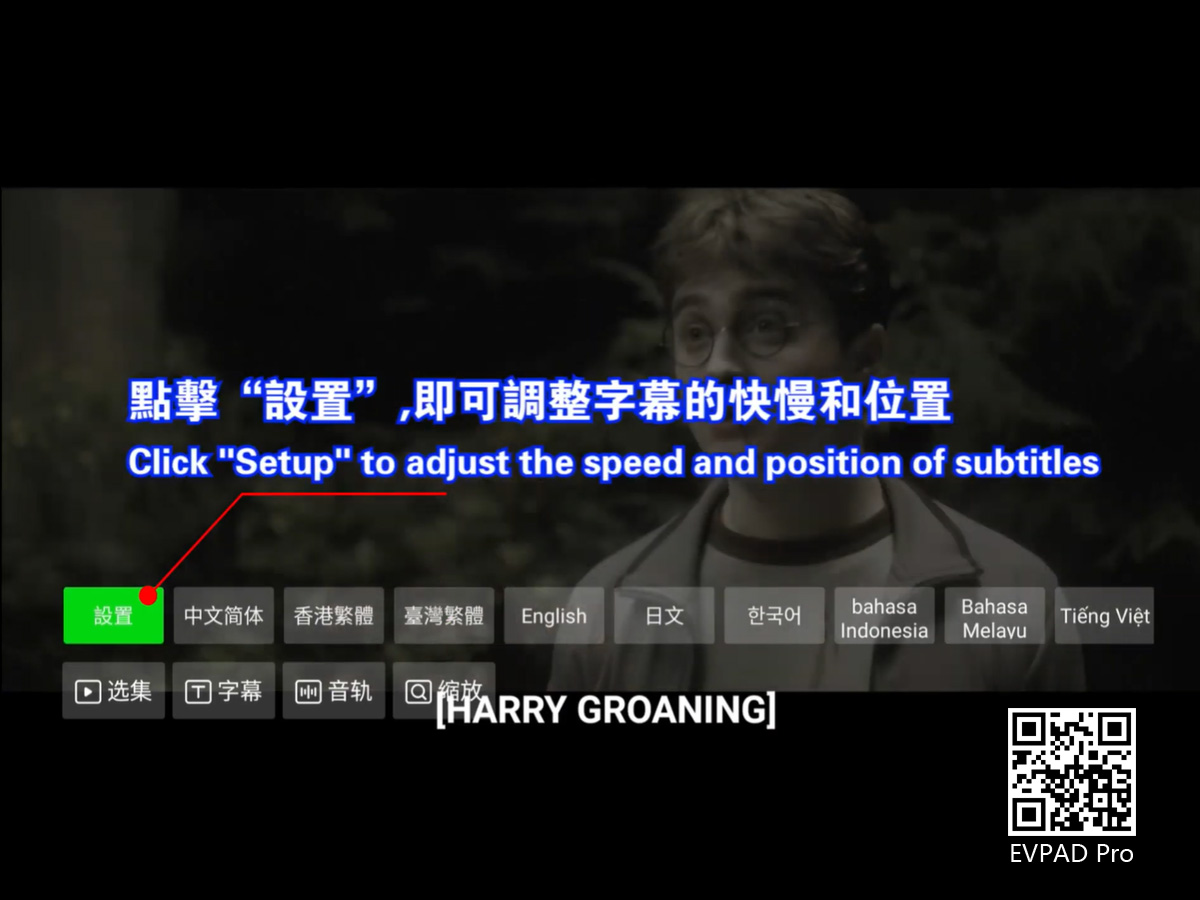
After the subtitles are adjusted, you can also adjust the time and position of the subtitles according to your personal habits. Press "<" and ">" on the EVPAD remote control to adjust the subtitle time, and every line will not drop.
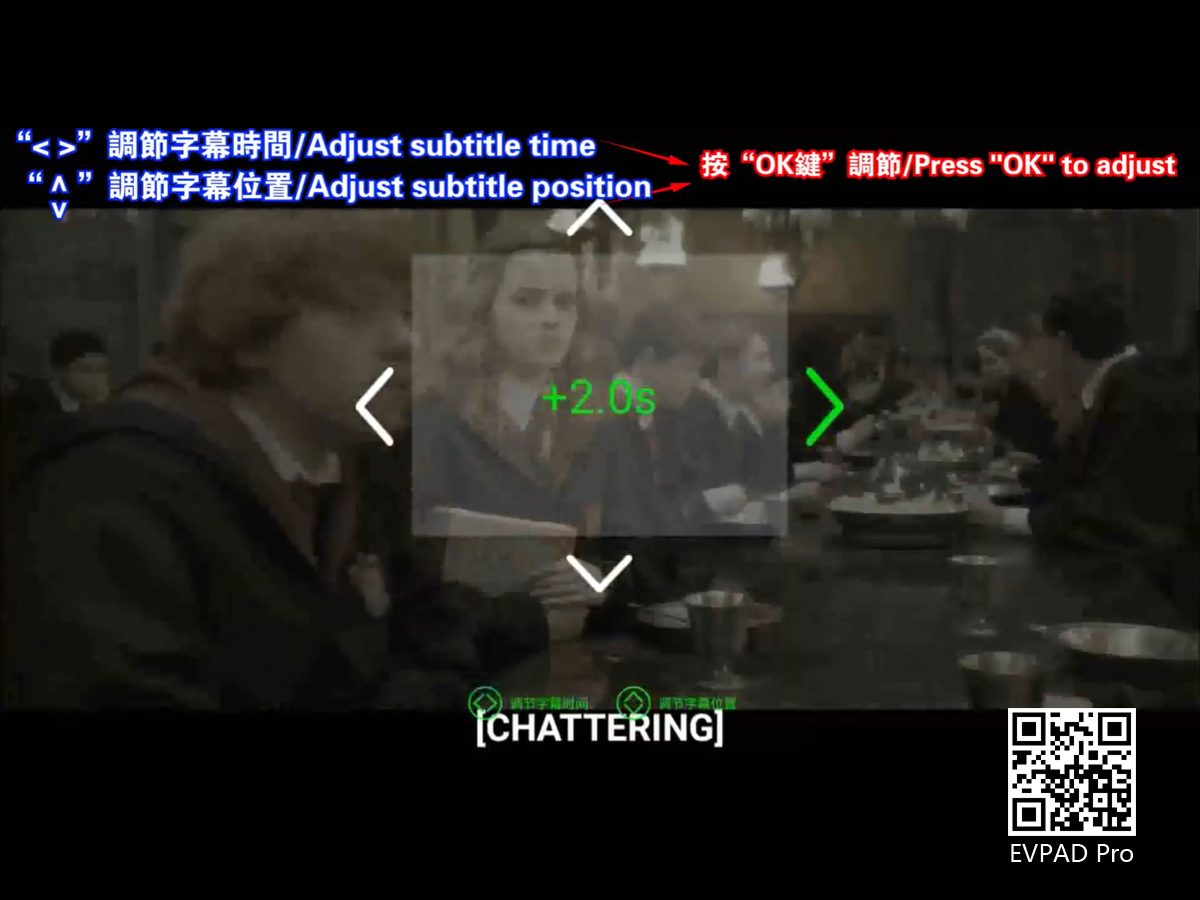
At the same time, press "^" and "v" on the remote control to adjust the position of the subtitles.







 USD
USD EUR
EUR GBP
GBP CAD
CAD AUD
AUD HKD
HKD JPY
JPY SGD
SGD THB
THB English
English 繁體中文
繁體中文 日本語
日本語 한국어
한국어 ไทย
ไทย Tiếng Việt
Tiếng Việt Bahasa Indonesia
Bahasa Indonesia Pilipino
Pilipino Français
Français Español
Español Deutsch
Deutsch Português
Português italiano
italiano Nederlands
Nederlands Русский
Русский عربى
عربى