By EVPADPro | 30 August 2021 | 0 Comments
EVPAD Pure TV Box Basic Teaching - You Can Watch TV When You Turn it on
The TV box is an electronic product that we often use in our daily lives. Previously, because it was not stated that such electronic products cannot be installed with APP before they leave the factory, in the previous few years, many TV boxes of TV box brands were shipped with a series of applications. After we get it, we can use it normally. But now due to a series of reasons, all TV boxes are not shipped with any APP, such as free tv boxes, EVPAD, Unblock, SVICloud, EVBOX, etc. These TV boxes, we need to install the application after we buy it.

Many users have not used this type of electronic product before, and then they need to buy a TV box, but they don’t know how to use it. After getting the box, turn on the power, and after turning it on normally, they find that they can’t watch TV or watch. Movies, and I can’t listen to music. What should I do at this time? So I will take you to talk, and by the way, tell you what we should do when we get the TV box we bought.

As for the EVBOX TV box, after we get the TV box, connect the wiring diagram according to the instructions in the box, and the normal mobile phone is fine. First, we will see an interface to select a language. This situation should not be unfamiliar to everyone, because when we buy a mobile phone, the system language must be selected as soon as it is turned on. This is to choose the EVBOX language. After that, you need to fill in a registered warranty. This is for the warranty of your TV box in the future, or when you return it to the factory for repair, we just fill it out normally.
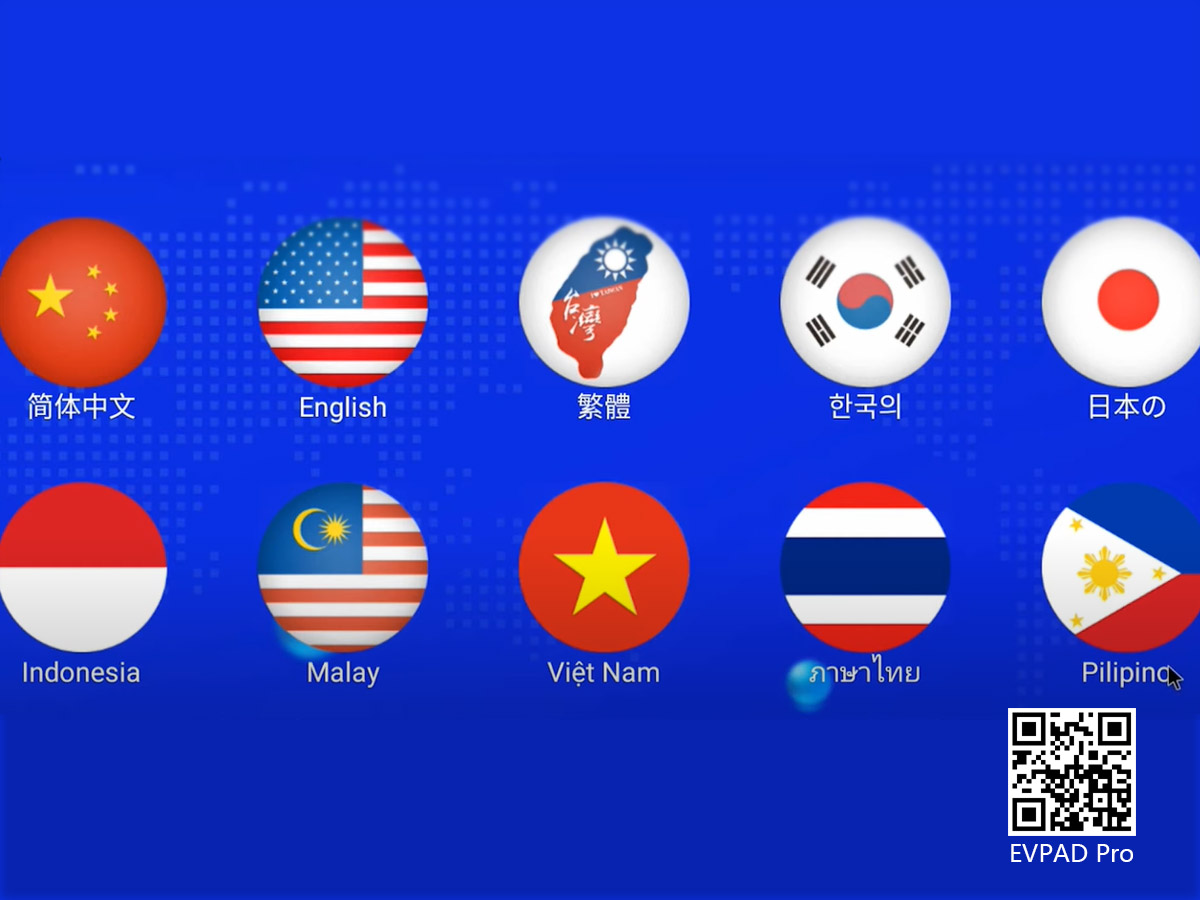
After completing these steps, we can see the homepage screen. At this time, we need to download the APP, but before that, we need to connect the EVBOX to the Internet. Both wired and WiFi are possible. If it is plugged into a wired network, a computer logo will appear. After the network is connected, it is time to download the APP. If you click on that TV at this time, you will see the words "There is no application at the moment, please link to the Internet to download". In fact, you have already connected to the Internet at this time.
Don't be scared by it.

The method of downloading the APP is also very simple, but it is also necessary to connect the remote control first. The method is also very simple. Click on the settings at the bottom left. After entering, there is a Bluetooth connection place, click to enter, find the corresponding name of our remote control, and click Just connect. After connecting, you can use the remote control to press the four numbers "6868", another interface will pop up after a while, and then move the cursor to "One-click download" and click the download to complete.
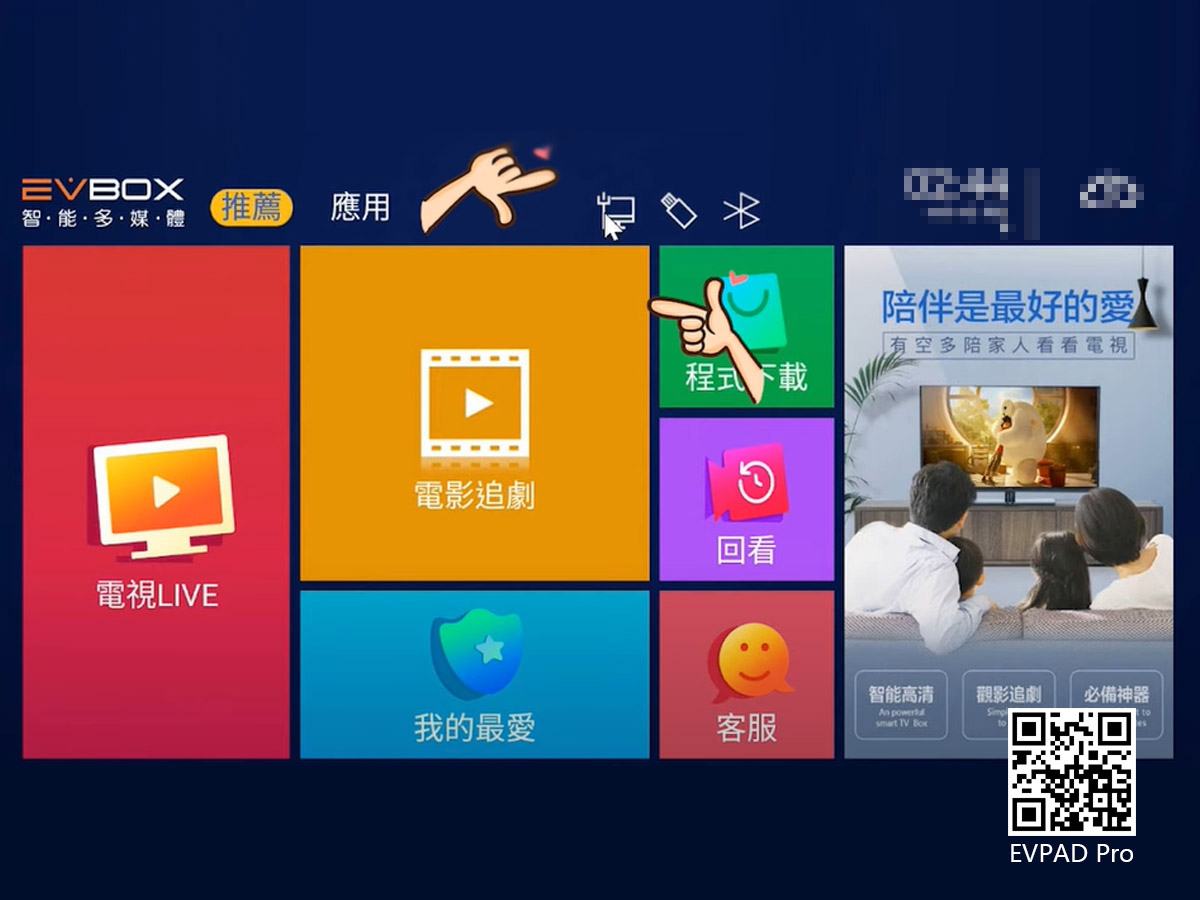
How to let us open the EVBOX TV box to be able to play TV? In fact, it's very simple. Going back to the home page of the EVBOX TV box, we can see the following row of small logos, from left to right are "Settings", "All APPs", "IE Browser", "Folders", "Accelerate", "Uninstall software", "Auto-start management" and "One-key detection", but this "One-key detection" is basically not used. We choose "self-start management" and click to enter. If you want the TV to jump out automatically, find "Jupiter Live" and change the state of the button on the right to "ON".
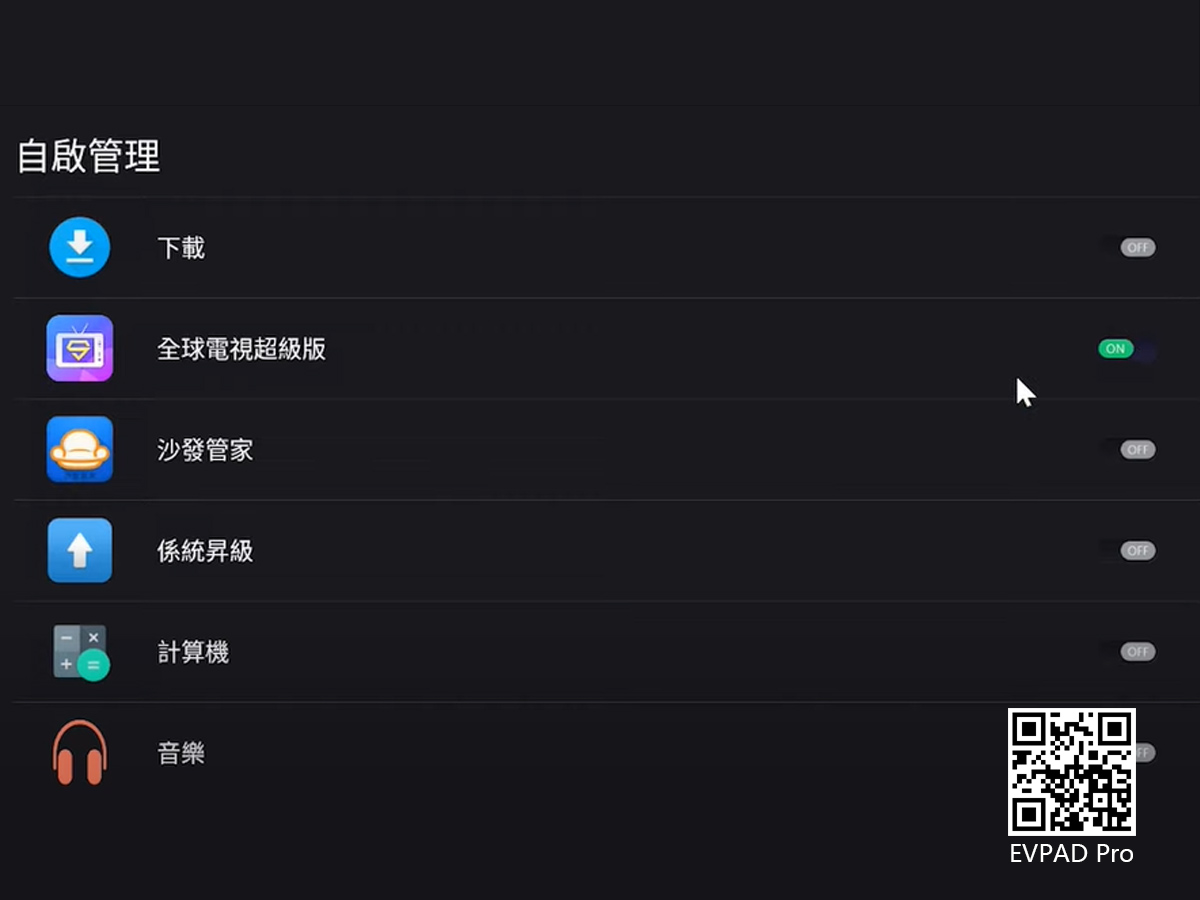
The method is very simple, whether it is downloading or self-starting management, the operation method is very simple. If you encounter something that you cannot, you can consult us, and we can also answer it for you. If you need to buy a TV box, we also have the latest products, EVPAD 6, EVBOX, and UBOX9, guaranteed to be 100% authentic, and official online sales.

Many users have not used this type of electronic product before, and then they need to buy a TV box, but they don’t know how to use it. After getting the box, turn on the power, and after turning it on normally, they find that they can’t watch TV or watch. Movies, and I can’t listen to music. What should I do at this time? So I will take you to talk, and by the way, tell you what we should do when we get the TV box we bought.

As for the EVBOX TV box, after we get the TV box, connect the wiring diagram according to the instructions in the box, and the normal mobile phone is fine. First, we will see an interface to select a language. This situation should not be unfamiliar to everyone, because when we buy a mobile phone, the system language must be selected as soon as it is turned on. This is to choose the EVBOX language. After that, you need to fill in a registered warranty. This is for the warranty of your TV box in the future, or when you return it to the factory for repair, we just fill it out normally.
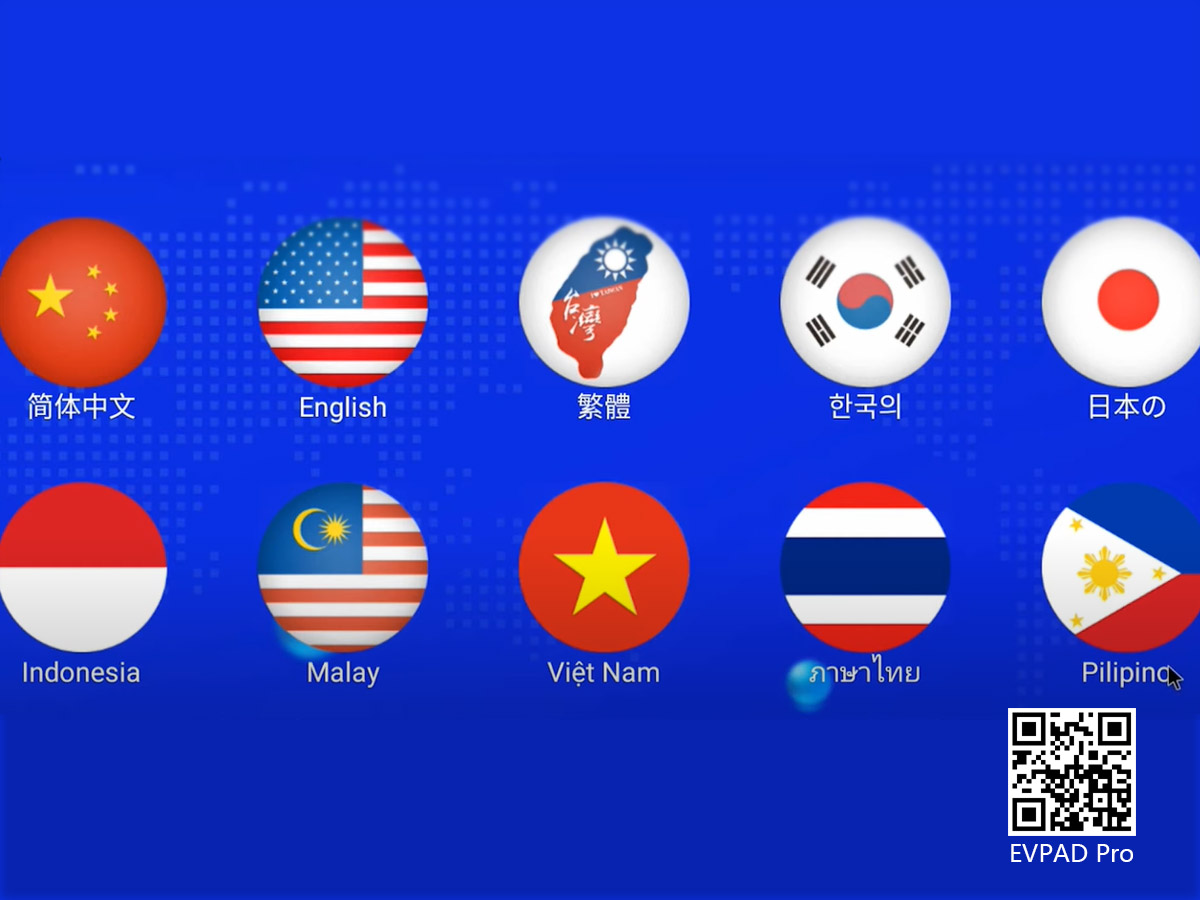
After completing these steps, we can see the homepage screen. At this time, we need to download the APP, but before that, we need to connect the EVBOX to the Internet. Both wired and WiFi are possible. If it is plugged into a wired network, a computer logo will appear. After the network is connected, it is time to download the APP. If you click on that TV at this time, you will see the words "There is no application at the moment, please link to the Internet to download". In fact, you have already connected to the Internet at this time.
Don't be scared by it.

The method of downloading the APP is also very simple, but it is also necessary to connect the remote control first. The method is also very simple. Click on the settings at the bottom left. After entering, there is a Bluetooth connection place, click to enter, find the corresponding name of our remote control, and click Just connect. After connecting, you can use the remote control to press the four numbers "6868", another interface will pop up after a while, and then move the cursor to "One-click download" and click the download to complete.
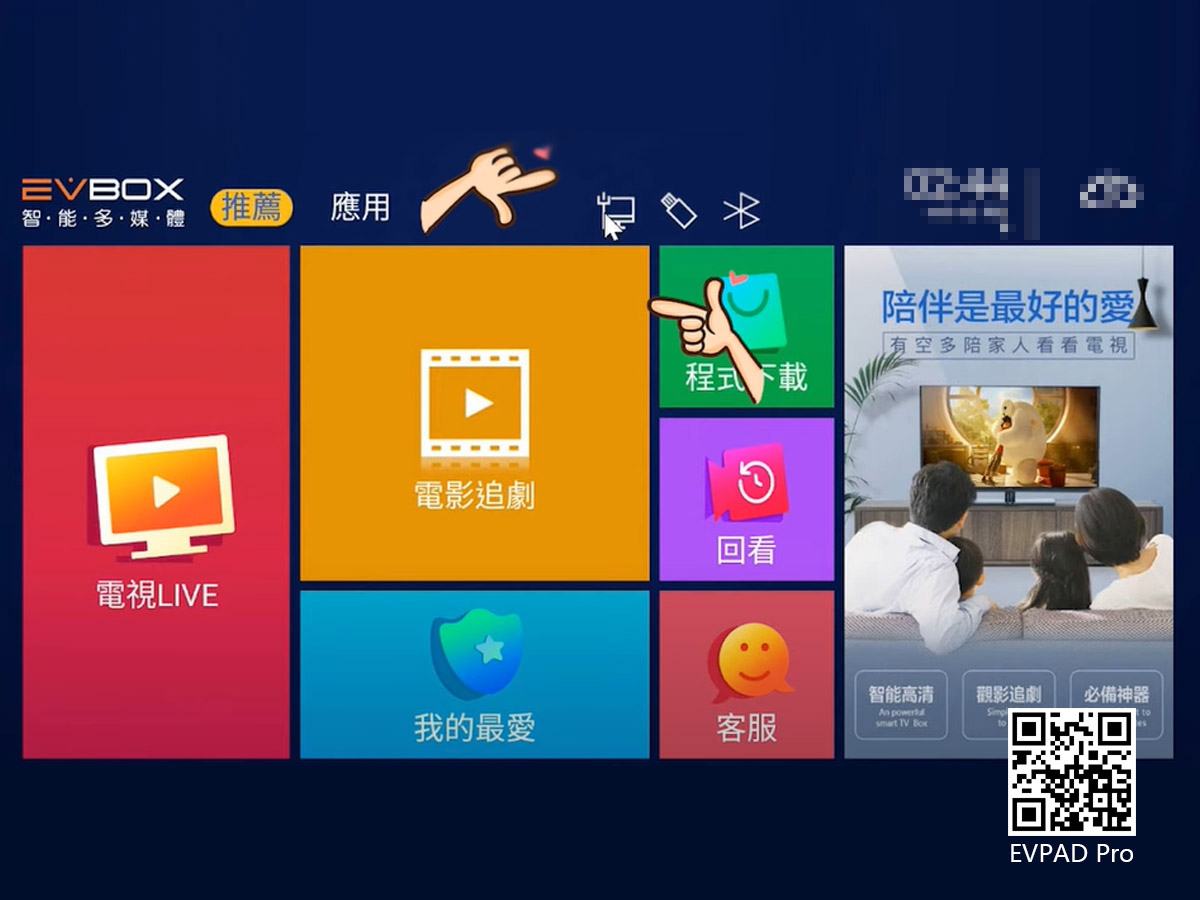
How to let us open the EVBOX TV box to be able to play TV? In fact, it's very simple. Going back to the home page of the EVBOX TV box, we can see the following row of small logos, from left to right are "Settings", "All APPs", "IE Browser", "Folders", "Accelerate", "Uninstall software", "Auto-start management" and "One-key detection", but this "One-key detection" is basically not used. We choose "self-start management" and click to enter. If you want the TV to jump out automatically, find "Jupiter Live" and change the state of the button on the right to "ON".
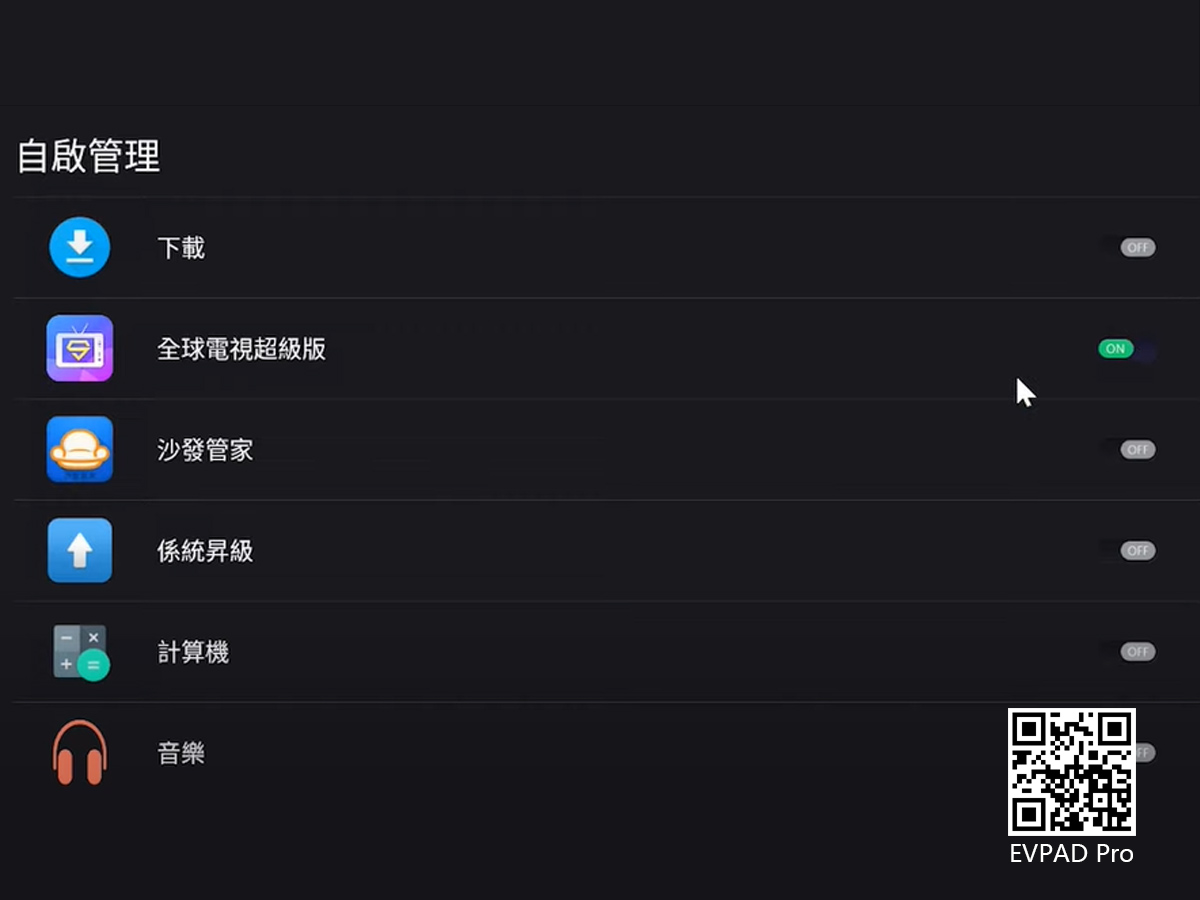
The method is very simple, whether it is downloading or self-starting management, the operation method is very simple. If you encounter something that you cannot, you can consult us, and we can also answer it for you. If you need to buy a TV box, we also have the latest products, EVPAD 6, EVBOX, and UBOX9, guaranteed to be 100% authentic, and official online sales.
ARCHIVES







 USD
USD EUR
EUR GBP
GBP CAD
CAD AUD
AUD HKD
HKD JPY
JPY SGD
SGD THB
THB English
English 繁體中文
繁體中文 日本語
日本語 한국어
한국어 ไทย
ไทย Tiếng Việt
Tiếng Việt Bahasa Indonesia
Bahasa Indonesia Pilipino
Pilipino Français
Français Español
Español Deutsch
Deutsch Português
Português italiano
italiano Nederlands
Nederlands Русский
Русский عربى
عربى







